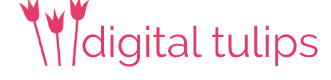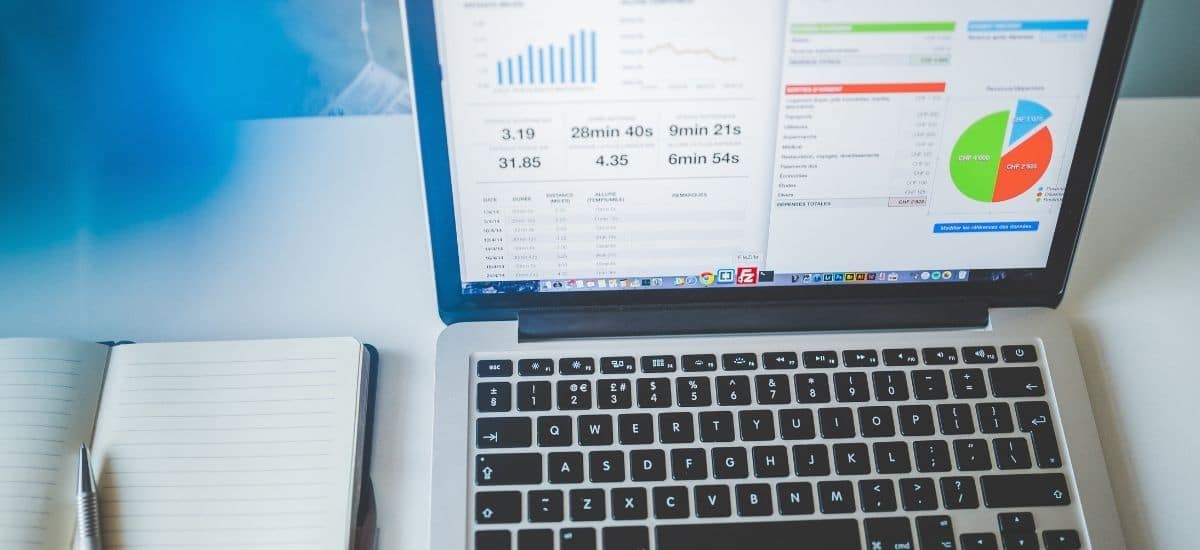Steps to Granting Access to your Google Analytics
If you want to grant someone access to your Google Analytics account, there are a few different ways to do it. The most common method is to add them as a user in the “User Management” section of the Admin tab.
Another way to grant access is to generate a link that will allow someone to access specific reports in your Google Analytics account. This can be done from the “Share Report” feature in the reporting interface.
Finally, you can also export data from Google Analytics and share it with someone outside of the platform. This can be done from the “Export” feature in the reporting interface.
Each of these methods has its own advantages and disadvantages, so you’ll need to choose the one that best meets your needs.
What is Google Analytics?
Google Analytics is a free website analytics service that tracks and reports website traffic. It is the most widely used website statistics service in the world. Google Analytics can track traffic from all referrers, including search engines, display advertising, social networks, and email campaigns. It also provides detailed information on individual visitor behaviour, such as the number of page views and unique visitors. Google Analytics is an essential tool for any website owner or manager who wants to understand their website traffic and improve their online marketing efforts.
Why would you need to grant someone your google analytics access?
There are a few reasons why you may need to give someone your Google Analytics access. Maybe you have a Virtual Assistant or contractor who needs to help you with your website. Maybe you have a client who wants to see their traffic data. In any case, there are a few different ways to give someone access to your Google Analytics account.
User Management: adding someone as a user in the “User Management” section of the Admin tab.
The “User Management” feature in the Admin tab is the most common way to grant access to Google Analytics. When you add a user, you can specify what level of access they should have. There are three different levels of access:
Viewer: This level of access allows the user to view reports, but not make any changes.
Analyst: This level of access allows the user to create and edit shared assets like dashboards and annotations for accounts.
Editor: This level of access allows the user to view and edit reports, as well as create new ones. It doesn’t allow the management of users
Admin: This level of access allows the user to do everything, including manage other users.
Step number one: Log in to analytics.google.com

Step 2: In the bottom left corner, select Admin

Step 3: Under the Account column, click on Account Access Management

Step 4: In the top right corner click the blue plus.

Step 5: Select add users

Step 6: Enter the required email into the email address section and select the role you would like them to have.

Once you’ve added a user, they’ll receive an email with instructions on how to sign in to Google Analytics.
Share Report
The “Share Report” feature allows you to generate a link that will give someone access to specific reports in your Google Analytics account. This is useful if you only want to give someone access to certain data, rather than everything in your account.
To share a report, go to the reporting interface and select the “Share Report” option from the menu. Then, enter the email address of the person you want to share the report with and specify what level of access they should have. The same three levels of access are available: View, Edit, and Admin.
Finally, select the “Generate Link” option and a link will be generated that you can share with the person you want to give access to. They’ll be able to use the link to access the reports you’ve shared with them.
Export
The “Export” feature allows you to download data from Google Analytics and share it with someone outside of the platform. This is useful if you want to share data that isn’t available in the reporting interface, or if you want to share data in a format that’s easier to work with.
To export data, go to the reporting interface and select the “Export” option from the menu. Then, choose what format you want to export the data in and select the “Export” option. The data will be downloaded to your computer in the selected format.
You can then share the exported data with anyone you want, regardless of whether they have a Google Analytics account or not.
Which Method Should You Use?
Which method you should use to grant access to Google Analytics depends on your needs. If you just want to give someone view-only access to certain reports, then sharing a report is the best option. If you need to give someone more comprehensive access to your account, then adding them as a user is the best option. And if you want to share data that isn’t available in the reporting interface, then exporting it is the best option.
No matter which method you choose, be sure to give access only to people you trust. Google Analytics contains a lot of sensitive data, so you should only grant access to people who need it and who you trust to use it responsibly.
If you need help accessing your google analytics, get in touch with me today.